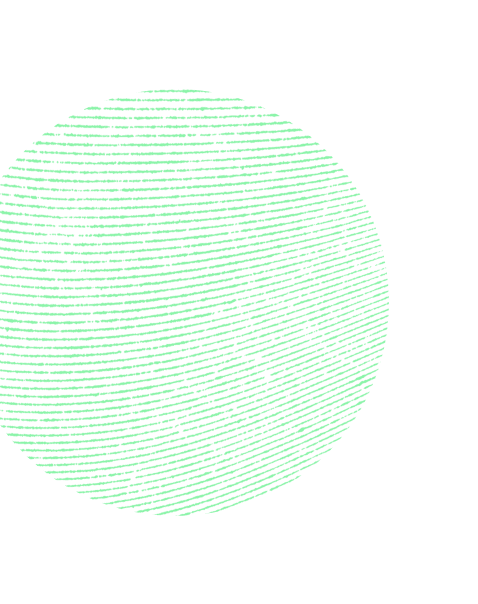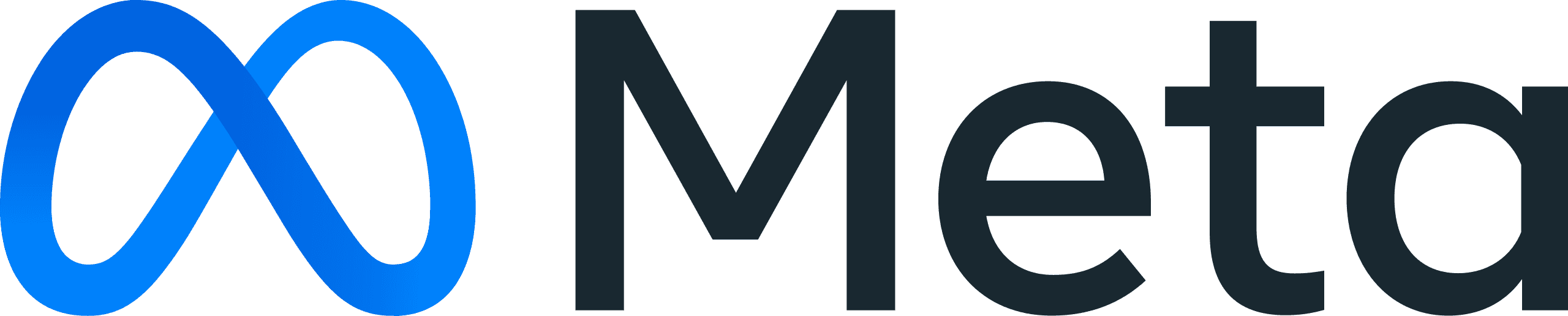Where
trust
Reviews that grow your store from your first sale to global scale.
No credit card required
Built for Shopify
Confidence sells – let your social proof do the talking for you
With Judge.me, give your visitors the confidence to buy. Show real product and store reviews from other customers, turning browsers into loyal customers.
Reviews that sell
Unlimited product reviews showcase real experiences and tangible results, helping you convert more visitors into loyal customers.
Store-wide success
Collect and show authentic store reviews that give your customers the opportunity to praise all the little things that make your store special.
Show, don't just tell
Display eye-catching photo and video reviews that showcase your products in real life to earn your audience's trust before they buy.
Reviews everywhere
Maximize the impact of your reviews on Google, Meta, and other marketing channels by sharing them, increasing brand visibility while lowering ad spend.
Loyalty that pays off
Transform happy customers into your best marketers by offering rewards and coupons to turn great experiences into powerful word-of-mouth growth.
Your brand,
your rules
Customize every element of your review displays to create a flawless brand experience that matches your style.
Reviews you can trust
*Results from 2024
Why choose Judge.me?
Price
that
does
not
grow
with
you
Get unlimited reviews and essential social proof features for free. Need more? Pay just $15/month for everything - no confusing tiers, no price increases, no surprises.
24/7 support
that
is
actually
awesome
Our 5-star rated support team is the reason why we are the most reviewed Shopify app. We're available 24/7 and respond in just 40 seconds on average - ensuring you always have the help you need, exactly when you need it.
40 seconds ago
NOW
Fastest-growing
network
Our open API fuels the fastest-growing list of integrations, ensuring you always can connect to the tools you need. With over 100 integrations and counting, you’ll always have the flexibility to build the perfect tech stack for your business needs.
Enterprise-grade
compliance
The largest trust
We are the most downloaded app in the Shopify ecosystem, which makes you a part of the largest community. Our long term aim is to create as many opportunities as possible for our users to share real-world insights for peer-to-peer support.
Make trust your competitive advantage
Trust isn’t just a nice-to-have, it’s what sets you apart. Show customers they’re in good hands with transparent, verified reviews that build confidence and drive conversions.